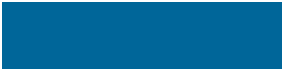
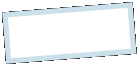
|
MoonC.mobi |
|
Mobile apps for your Active Enjoyment |
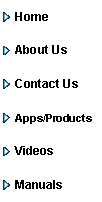
|
ChatS Manual WinPhone |
Main Page |
|
This is the ChatS Main Page / Info display:
If this is your first time on this page, all the counters will be 0. Your first step is to create a contact by pressing the “Contacts” button and then “Create Contact” Next step is to send your first message by pressing “Sent Messages” button and then the button “Create Message”
The buttons at the bottom of the page gives the following functionality:
Contacts: Gives you a list of created contacts and the option to create new ones. To send a message you have to setup at least 1 contact first.
Contact Lists: Gives you a list of created contact lists. Contact Lists let’s you send to multiple contacts individually by just selecting the one contact list recipient.
Received Messages Gives you a list of inbound messages and let you view these messages and reply to them.
Sent Messages: Let’s you create/send a new message. Gives you a list of messages you have sent and gives the option to resend.
Manual: Brings you to this page of the WannaGreet manual
Settings: Brings you to a page where you can change your login name, passcode, display name, password and your preference regarding saving the password for auto-login (not recommended).
The Main Page gives you the following info: Messages received: The Number of messages you have received.
Messages sent: The number of messages you have successfully sent.
No of Contacts: The number of entries in your list of contacts is a combination of individual contacts and groups.
No of Contact Lists: How many contact lists you have created
All the numbers are for how many you have left stored on your device. If you delete a sent or received message, a contact or a contact list, the numbers will reflect that.
The numbers are written on buttons that can be pressed and brings you to a more detailed list. Alternatively you can use the 4 dedicated buttons at the bottom of the page:
When you start ChatS it goes directly to the Registration Page. You need to register to be able to upload messages. The Password you enter are used for access and encryption purposes. All messages sent are encrypted including the recipients name, the subject, the text/content of the message, even your login and passcode when delivering are handled in encrypted form. Our servers don’t decrypt any of it but just handles them in this encrypted form. Only your device and your contact’s device that has the contact pascode entered, can decrypt the data of the message.
We don’t say it’s impossible to break the code by them with big resources, but they‘ll have to break every message separately. And the more that uses ChatS the worse that is going to be.
Think of ChatS as your personal Enigma machine and whatever you enter as password and pascode as your code book. If the German’s in WWII instead of using a code book just had used sample the name of the youngest crew member, alternating by day, a name known to both the German admiralty and the submarine’s crew, the code probably wouldn’t have been broken because there would have been no code book to capture. Unless they had another piece of the puzzle, like one message in clear and the same one in code. Easy to find the unknown if there is only 1 instead of 2. That is why we don’t encrypt the obvious; like folder names or counting numbers.
If you want to see a sample of the encrypted result, take a look in the file folder moonc.mobi/chats on your device.
|

|
Copyright@ Moonaster |
